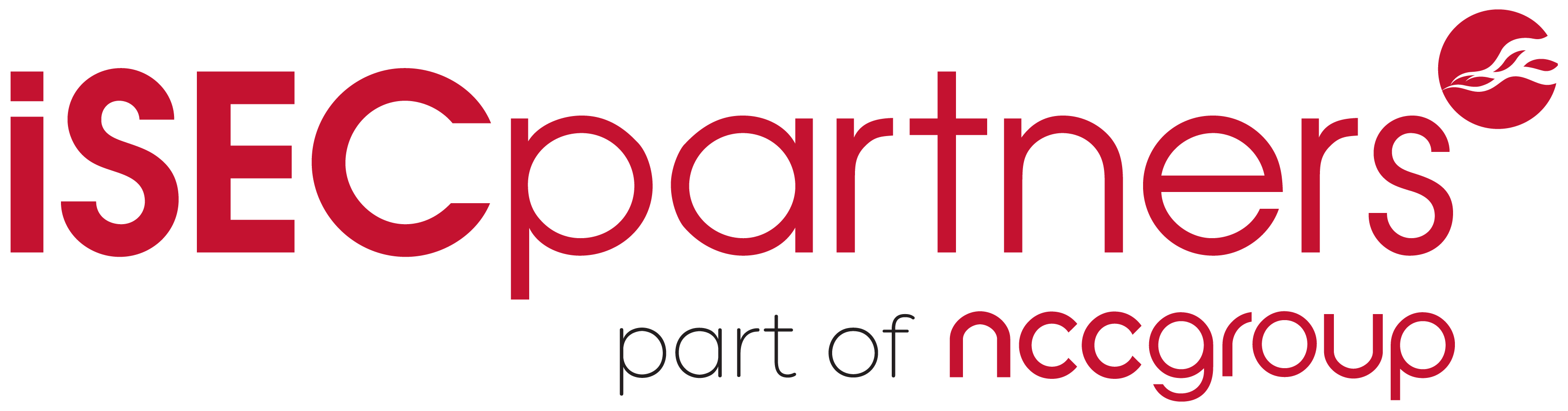Use IAM groups
When granting privileges to IAM users, AWS account administrators should avoid use of user-specific policies. Instead, create groups whose name explicitly defines the members’ job functions or responsibilities (e.g. AWS Administrators, Operations, Developers, Accountants), and define the permissions granted within group policies. Doing so will simplify the permissions management process as changes in group policies apply to all members.
When performing AWS configuration reviews, iSEC often discovers IAM users whose privileges have been granted via a combination of IAM user and IAM group policies. It is not uncommon to see IAM users who are granted full administrator privileges in a redundant manner, via both user and group policies. Such configuration creates an avenue for configuration mistakes, as another administrator may believe that terminating an IAM user’s membership to the admin group is sufficient. Therefore, banning use of IAM user policies will result in making one’s AWS environment less error-prone.
Note: It is on purpose that iSEC recommends using IAM group names that reflect a job title or responsibility. IAM users who do not fit in such groups (e.g. headless users) should not exist. Instead, AWS account administrators should investigate use of IAM roles for EC2. Further details will be discussed in an upcoming blog post.
Create a common IAM group to apply generic policies
Because a number of policies must be applied to all users, iSEC recommends that AWS account administrators create an IAM group that all IAM users belong to. Doing so will allow AWS account administrators to consistently grant privileges and enforce a number of rules.
Note: It is important that all IAM users belong to this common IAM group to ensure that policies are consistently applied. Failure to do so will create gaps in one’s AWS environment security posture.
Authorize IAM users to manage their credentials
To begin with, iSEC recommends that AWS account administrators allow all of their IAM users to manage their credentials, and only theirs. With all IAM users belonging to the common IAM group, this can be achieved by applying the following IAM policy (also available on Github) to the group.
{
"Version": "2012-10-17",
"Statement": [
{
"Effect": "Allow",
"Action": [
"iam:*AccessKey*",
"iam:*Password",
"iam:*MFADevice*",
"iam:UpdateLoginProfile"
],
"Resource": "arn:aws:iam::AWS_ACCOUNT_ID:user/${aws:username}"
},
{
"Effect": "Allow",
"Action": [
"iam:CreateVirtualMFADevice",
"iam:DeleteVirtualMFADevice"
],
"Resource": "arn:aws:iam::AWS_ACCOUNT_ID:mfa/${aws:username}"
}
]
}
While the above policy is sufficient to allow users to manage their credentials, AWS administrators may consider the following statement as an addition; it allows IAM users to know what the account’s password policy is. The complete JSON payload is available in the AWS-recipes repository.
{
"Effect": "Allow",
"Action": "iam:GetAccountPasswordPolicy",
"Resource": "*"
}
Use AWS Scout2 to detect user policies
The default ruleset used by AWS Scout2 includes a rule that checks for user policies and reports the use of user-specific IAM policies as a warning. Detection of user-specific IAM policies results in the IAM menu dropdown containing a “User policies” security risk, as illustrated in the below screenshot.
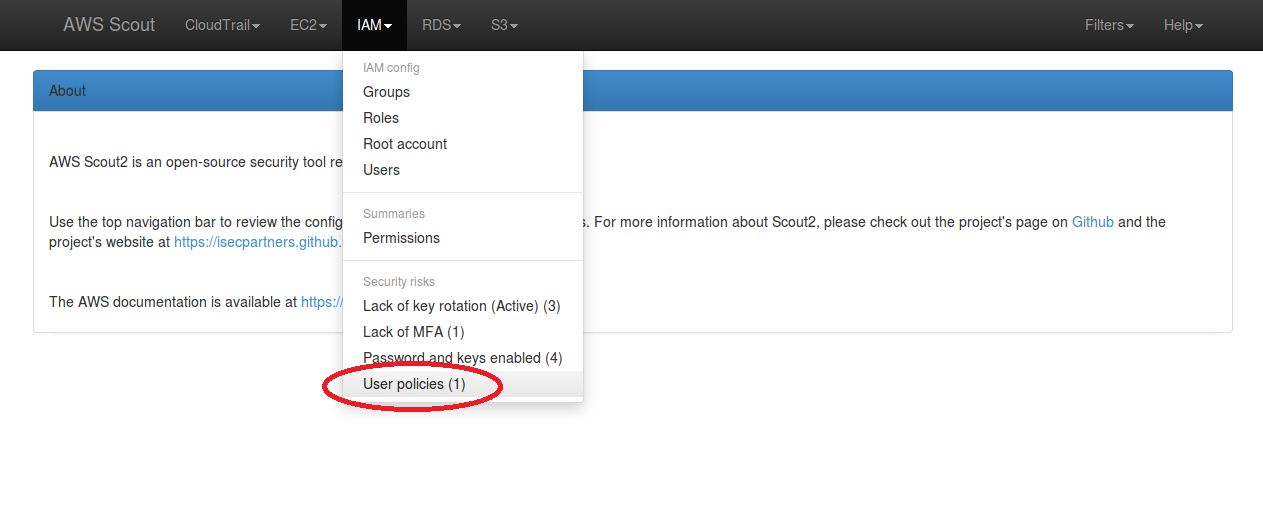
When clicked-on, this “User policies” link filters the list of IAM users to only display those who have at least one user policy attached. The orange badge indicates a warning and the count of user policies attached to this particular IAM user.
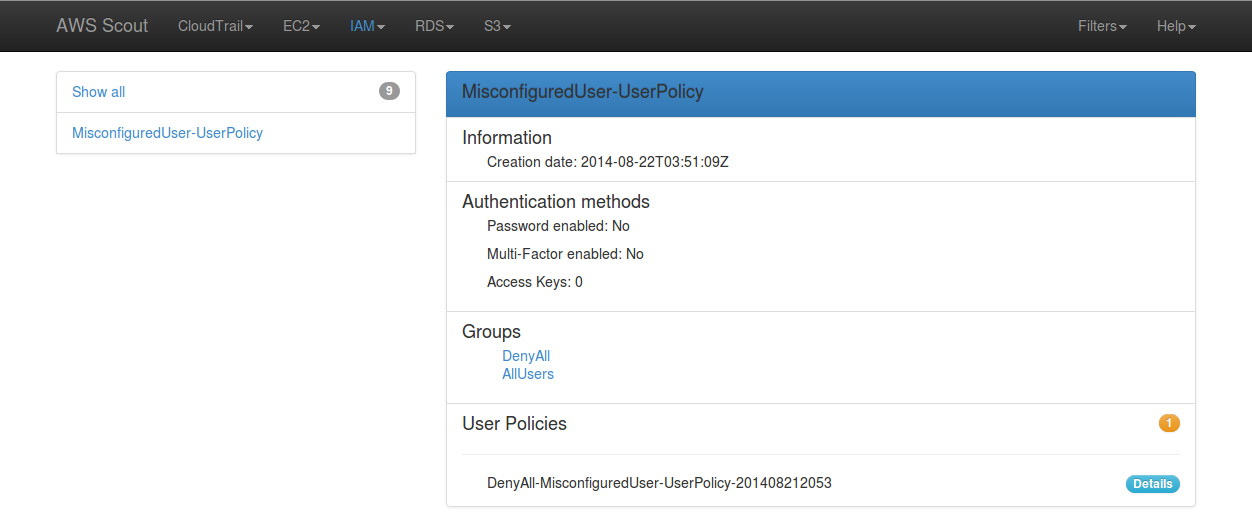
Check that all IAM users belong to the common group
AWS Scout2 comes with a tool — RulesGenerator.py — that allows AWS account administrators to generate a custom ruleset to tailor the report to their needs. An optional IAM rule requires all IAM users to belong to a common IAM group. In order to enable this rule, the following can be done:
- Run the rules generator with the following command line:
./RulesGenerator.py --ruleset_name isec --services iam</pre>
1. Answer "yes" to the question "Would you like to ensure that all IAM users belong to a given IAM group?"
1. Enter the name of your common group (*e.g.* AllUsers)
1. Enter "yes" or "y" to confirm
1. Change the level if desired
1. Run Scout2
***Note***: If you have already run Scout2 and do not wish to download the latest
IAM configuration, use the following command to run an offline analysis:
./Scout2.py --ruleset_name isec --services iam --local
The following screenshot illustrates the IAM menu dropdown containing a
security risk when IAM users do not belong to the configured common group.
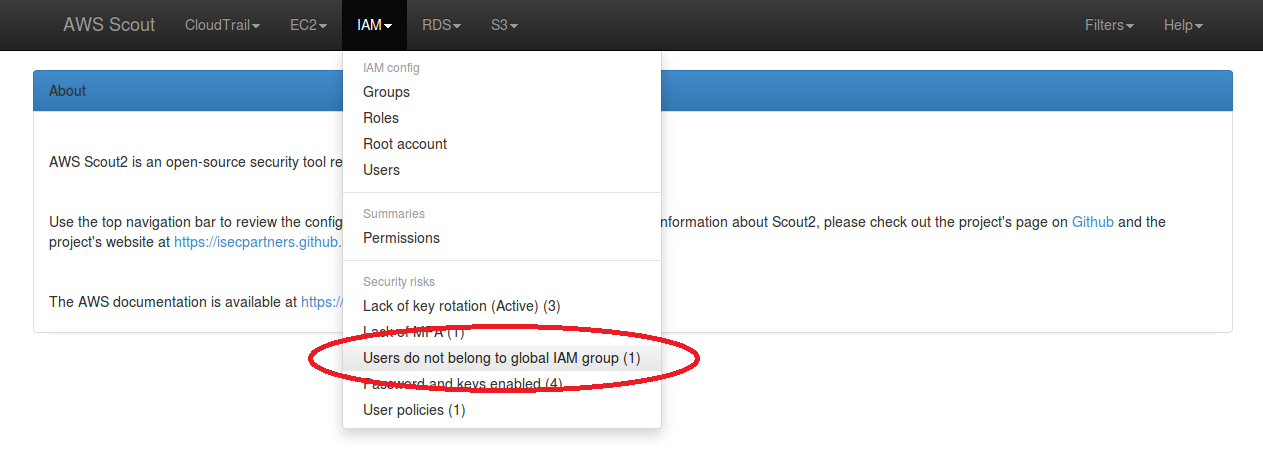
When clicked-on, this link filters the list of IAM users to only display those
who do not belong to the common IAM group. A colored warning sign appears,
warning about this issue.
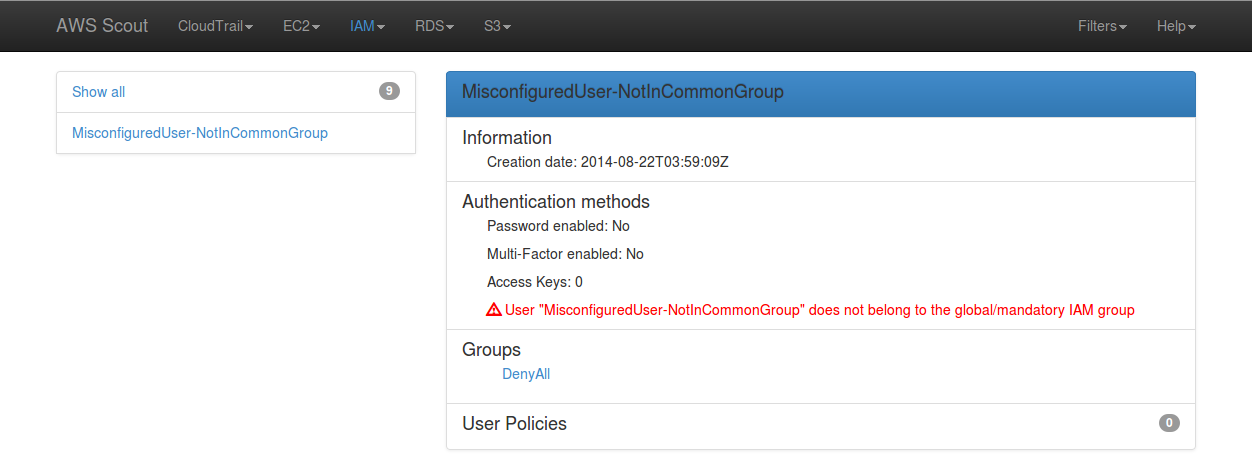
### Conclusion
Strict management of IAM users and tight control of their privileges is key in
maintaining a secure AWS environment. When followed, the above recommendations
should enable AWS administrators to manage IAM users with improved efficiency
and lower the chances of overly privileged users to exist.